Flutter iOS 프로젝트 Fastlane과 GitHub Actions를 사용해서 Apple App Store 배포하기
- fastlane: iOS 및 Android 앱의 빌드와 출시를 자동화하는 오픈소스 플랫폼
- GitHub Actions: CI/CD 파이프라인을 자동화하는 플랫폼
1. MAC 환경에서 Ruby 설치
brew install ruby
# zsh 환경에서 설치한 Ruby 경로 추가
echo 'export PATH="/usr/local/opt/ruby/bin:$PATH"' >> ~/.zshrc
source ~/.zshrc
# fish 환경에서 설치한 Ruby 경로 추가
echo 'set -gx PATH /usr/local/opt/ruby/bin $PATH' >> ~/.config/fish/config.fish
source ~/.config/fish/config.fish2. Fastlane 설치
brew install fastlane3. Flutter ios 프로젝트에서 Fastlane 초기화
cd ios
fastlane init3-1. 4. Manual setup - manually setup your project to automate your tasks 선택
itc_team_id는 App Store Connect에 로그인 상태에서 https://appstoreconnect.apple.com/WebObjects/iTunesConnect.woa/ra/user/detail 페이지에서 contentProviderId 값을 입력
Appfile
apple_id("test@example.com") # Your Apple email address
team_id("TEAM_ID") # Developer Portal Team ID
itc_team_id("ITC_TEAM_ID") # App Store Connect Team ID
for_platform :ios do
for_lane :production do
type("appstore")
app_identifier("com.example.app")
end
end4. match 설정
4-1. Provisioning Profile을 저장할 깃허브 레포지토리 생성
fastlane match init4-2. git 선택 후 github 레포지토리 주소 입력
Matchfile
git_url("https://github.com/your-github-username/your-repo-name")
storage_mode("git")
username("Apple ID")
for_platform :ios do
for_lane :production do
type("appstore")
app_identifier("com.example.app")
end
end4-3. 프로비저닝 프로필 생성
이때 입력한 password 값을 Github Actions에서 사용할 수 있도록 Flutter 프로젝트 깃허브 레포지토리 GitHub secrets에 MATCH_PASSWORD 이름으로 추가 (이후 다른 개발자에게 프로비저닝 프로필 공유시에도 사용함으로 따로 기억해두어야함)
fastlane match development # 로컬에서 개발시 디버그 모드 사용
fastlane match appstore # App Store 배포 시 사용4-4. Github Actions에서 Provisioning Profile이 저장된 깃허브 레포지토리에 접근할 수 있도록 개발용 공용 깃허브 계정에서 github personal access Token 생성
- 만료일 없는 workflow 권한을 체크하여 생성
- Flutter 프로젝트 깃허브 레포지토리
GitHub secrets에 아래 명령어를 사용해 GitHub authentication token을 Base64로 인코딩하여MATCH_GIT_BASIC_AUTHORIZATION이름으로 추가
echo -n your_github_username:your_personal_access_token | base644-5. Xcode에서 Provisioning Profile 설정
Xcode > TARGETS - Runner > Signing & Capabilities 에서 Automatically manage signing 체크 해제 후 Provisioning Profile 설정
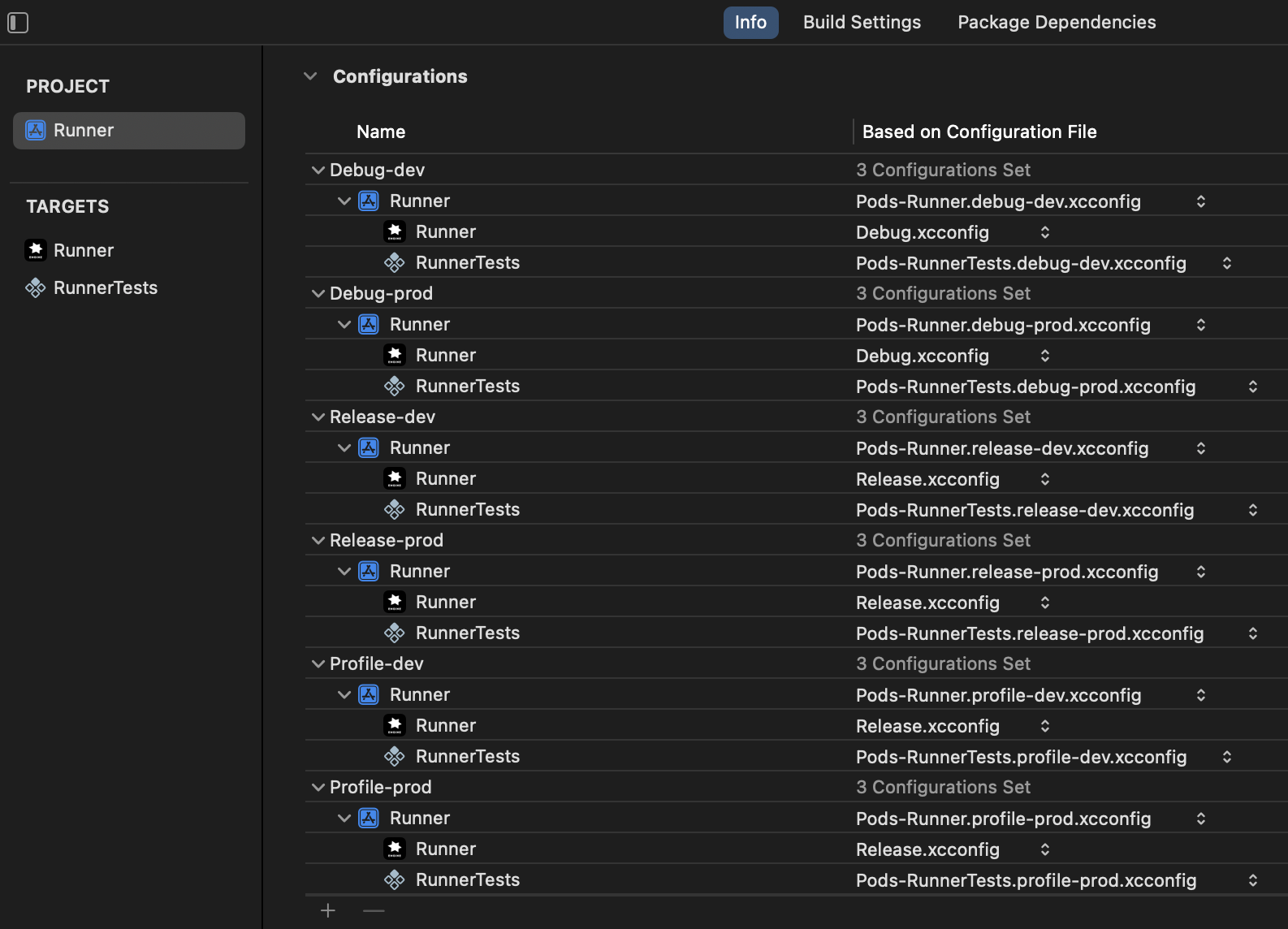
- Debug-prod -> match development com.example.app
- Release-prod -> match appstore com.example.app
- Profile-prod -> match appstore com.example.app
5. Firebase app distribution plugin 설치
fastlane add_plugin firebase_app_distribution6. Firebase App Distribution 업로드용 GCP Account 생성
6-1. Firebase Console에서 프로젝트 설정 → 서비스 계정 이동
6-2. 서비스 계정 만들기 버튼 클릭
6-3. 서비스 계정 이름 입력 후 만들고 계속하기 버튼 클릭
6-4. Firebase 앱 배포 관리자 역할 선택
6-5. 완료 버튼 클릭
6-6. 서비스 계정 선택 후 키 탭 클릭
6-7. 키 추가 버튼 클릭 후 키 유형 JSON 선택 후 만들기 버튼 클릭
6-8. 서비스 계정 키를 다운받아 /ios/fastlane 경로에 저장 후 파일 이름을 google-service-account.json 으로 변경(로컬 환경에서 fastlane 실행 시 사용하기 위함)
6-9. .gitignore 파일에 google-service-account.json 추가 (깃허브 레포지토리에 올리지 않기 위함)
6-10. GitHub secrets에 Google Service Account JSON 파일 내용을 GOOGLE_SERVICE_ACCOUNT 이름으로 추가
7. App Store Connect API Key 생성
7-1. App Store Connect에서 사용자 및 액세스 이동
7-2. 통합 탭 클릭
7-3. 팀 키 탭에서 플러스 버튼 클릭 후 제품 개발 액세스 선택하여 생성
7-4. API Key를 다운받아 /ios/fastlane 경로에 저장 후 파일 이름을 store.json 으로 변경(로컬 환경에서 fastlane 실행 시 사용하기 위함)
7-5. GitHub secrets에 store JSON 파일 내용을 APP_STORE_CONNECT_API_KEY 이름으로 추가
store.json
{
"key_id": "<<KEY ID>>",
"issuer_id": "<<ISSUER ID>>",
"key": "-----BEGIN PRIVATE KEY-----\n<<REPLACE WITH YOUR KEY>>\n-----END PRIVATE KEY-----"
}8. Fastfile 파일 수정
Fastfile
default_platform(:ios)
platform :ios do
desc "운영 환경 App Store 배포"
lane :production do
setup_ci()
match(
type: "appstore",
app_identifier: "com.example.app",
)
build_app(
workspace: "Runner.xcworkspace",
scheme: "prod",
export_method: "app-store",
)
pilot(
api_key_path: "fastlane/store.json",
skip_waiting_for_build_processing: true,
# changelog: "fastlane/metadata/ios/ko-KR/changelogs/#{build_number}.txt",
# groups: groups,
)
end
end9. GitHub Actions 설정
name: Deploy Production App to Play Store or App Store
on:
pull_request:
branches:
- main
types: [closed]
jobs:
deploy-ios:
if: ${{ github.event.pull_request.merged == true }}
runs-on: macos-latest
env:
GOOGLE_SERVICE_ACCOUNT_DEV: ${{ secrets.GOOGLE_SERVICE_ACCOUNT_DEV }}
APP_STORE_CONNECT_API_KEY: ${{ secrets.APP_STORE_CONNECT_API_KEY }}
steps:
- name: 📚 Git Checkout
uses: actions/checkout@v4
- name: 🔧 Xcode 버전 설정
uses: maxim-lobanov/setup-xcode@v1
with:
xcode-version: 16.2
- name: 🐦 Flutter 설치
uses: subosito/flutter-action@v2
with:
channel: stable
flutter-version: 3.32.0
- name: 📦 의존성 설치
run: flutter pub get && cd ios && pod install
- name: 🔧 Ruby 버전 설정
uses: ruby/setup-ruby@v1
with:
ruby-version: 3.3.0
bundler-cache: true
working-directory: ios
- name: 🔧 Fastlane 설치
run: brew install fastlane
- name: 🔑 서비스 계정 키 파일 생성
working-directory: ios/fastlane
run: echo "$GOOGLE_SERVICE_ACCOUNT_DEV" > google-service-account.json
- name: 🔑 App Store Connect API Key 파일 생성
working-directory: ios/fastlane
run: echo "$APP_STORE_CONNECT_API_KEY" > google-service-account.json
- name: 🚀 App Store Connect 배포
working-directory: ios
run: |
bundle exec fastlane ios production